How to Add Guests
There are two ways to add guests to your poll. One is to send the shareable link to your guests so they can add themselves to the poll. The other is to add the guests yourself and have WhenAvailable send them an email. You can add guests both ways to your poll, but that can cause confusion.
To add guests, either copy the shareable link and send it to your guests or send the invitations directly from the poll:
1. Share with link
Sharing the poll with a link allows anyone who has the link to add themselves to the poll (for free polls the 20 people limit still applies). You can share the link on social media, with sms, or however works best for you.
When your guests open the poll from the link they will see the current state of the poll. As they add themselves, they will have the option to include only their name, or add both their name and email address. The screenshot below shows the dialog the guests receives when they identify themselves:
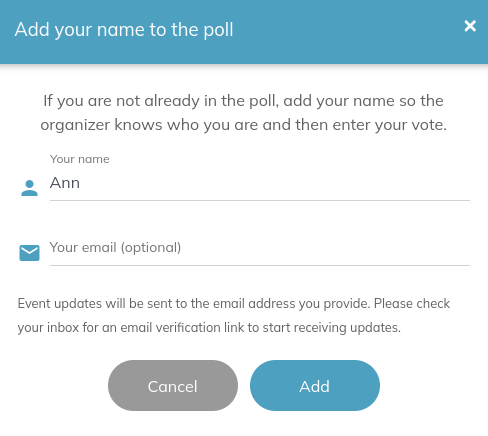
The poll will update in real time as the guests enter their votes. Here is an example of a guest voting in a poll:
2. Add Guests
The other option is to send an email directly to your guests through WhenAvailable. Each guest will then receive a unique link to the poll.
To send through WhenAvailable enter the names and email addresses of your guests. You can add multiple guests by copying and pasting a list of names and emails seperated by a comma, e.g. Jen jen@example.com, Don don@example.com, Tony tony@example.com
The email the recipient receives looks along these lines:
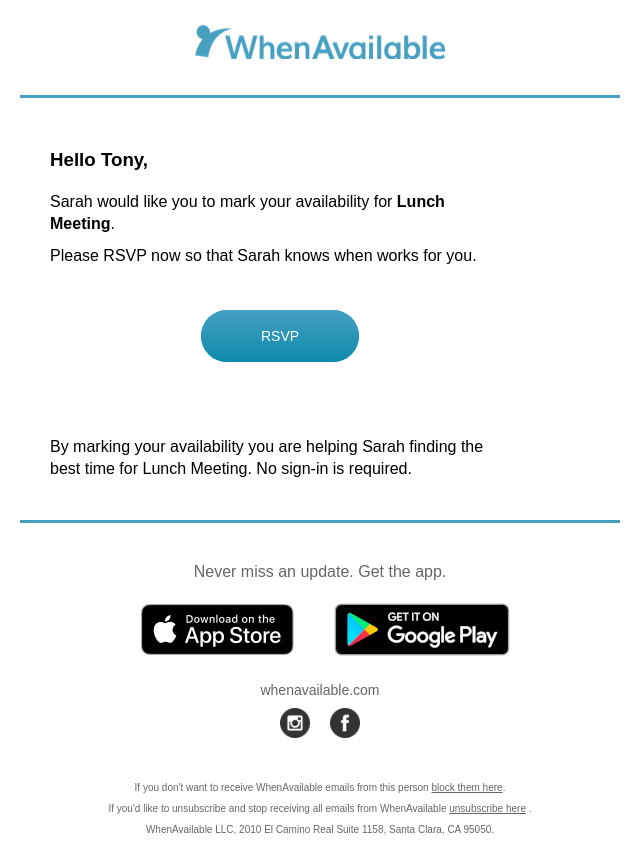
Adding guests this way to your poll keeps it more private than using the shareable link. Each guest receives a unique link to the poll in an email so you have more control over who has access to it.
3. Add guests AND share with a link
For each poll, you can either send an email from WhenAvailable, share a general link to the poll, or both. However, it can be confusing for the recipient, if you use both methods for the same poll so we advise against it.
When you add guests to the poll they’ll each receive an email with a unique link to the poll. If those same guests also receive the shareable link and attempt to add themselves to the poll using that link the poll won’t allow it. However, they can access it with an access code that the organizer can set and share with the guest. If you end up doing both, i.e. adding the guest to the poll and sharing the shareable link with the same guest you can:
- Make sure the guest also receives their access code when you send them the shareable link. The organizer can reset and copy it for each guest by clicking on the guest name in the poll.
- Ask your guests to search their email (inbox & spam) for an email sent from whenavailable@whenavailable.com and open the poll from the email instead of from the shareable link.
- Remove the guests you added from your poll so that each guest can add themselves to the poll. When you have removed the guests from the poll they won’t be able to open the poll from the link in the email anymore.
To avoid confusion, we advise against using both methods for the same poll.